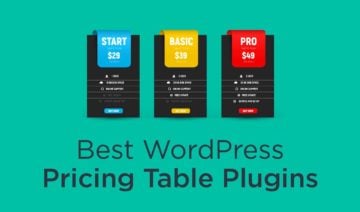On the hunt for the best WordPress table plugin to display data at your site or create comparison tables?
In this post, I’ve collected eight great free and premium options that can help you create tables with an Excel-like interface, import data from external services, create charts and graphs, plus more. Or, some also give you a more visual interface to create simple comparison tables. There’s something for everyone!
For each plugin, I’ll share:
- Its key features
- A hands-on look at its interface
- The options you have for importing data
- Pricing details
Let’s dig in!
1. wpDataTables
wpDataTables is a freemium WordPress table plugin with, in my opinion, the best interface of any plugin on this list. Beyond that, it’s also got a stellar feature list, with plenty of options to help you create interactive tables or great-looking charts.
And if you’re working with external data, you get lots of options for importing your data, as well.
At CodeCanyon, wpDataTables has well over 21,000 sales while maintaining a 4.65-star rating on over 990 reviews.
Key Features
- Edit tables in an Excel-like interface — right in your WordPress dashboard.
- There’s also a second “Standard” editor interface that lets you edit using forms.
- Tables are responsive by default, and you can choose exactly which columns get collapsed on mobile.
- Import tables from a variety of external sources, including Excel, MySQL, Google Sheets, and more.
- Turn tables into beautiful dynamic charts powered by Highcharts or Charts.js.
- Let visitors filter your tables on a per-column basis.
- Front-end table editing, including an option to let users edit their own rows.
- Excel-like features, like conditional formatting, formulas, and more.
Table Editor Interface
Again, wpDataTables has the most user-friendly interface of any plugin on this list, and it’s also just generally one of my favorite plugins overall in terms of interface. So long story short — that’s a big selling point.
To create your table, you’ll get this user-friendly setup wizard. You can either build a table from scratch or import it from an external source (more on that next):

Then, to actually edit your table, you get your choice of two interfaces, which you can quickly switch between:
- Standard
- Excel-like
Here’s what the Excel-like interface looks like:

And the Standard interface lets you enter data for a row in a popup like this, rather than clicking in individual cells:

Data Import Options
With the premium version, you can build a table from scratch or import data from:
- Excel file
- CSV file
- Google Sheets
- PHP Array
- JSON
- XML
- MySQL query, either on your WordPress site’s database or any external database
For external sources like Google Sheets, you have two options. You can:
- Import the data as a one-time process and then edit it in WordPress.
- Synchronize the table, so that wpDataTables will load the latest version from the external source for every page load.
And another really neat thing about the MySQL query feature is that wpDataTables can help you build the query using a visual editor, so you don’t need to be a SQL master to use this feature.
Pricing and Details
While wpDataTables is listed at CodeCanyon, you shouldn’t purchase it from there unless you like flushing money down the toilet.
Why do I say that? Well, if you purchase from CodeCanyon, you’ll pay a whopping $299. On the other hand, if you purchase straight from the developer’s website, you’ll only pay $59. So yeah — quite a big difference!
With that price, you get one year of support and updates for a single site. There are also two other licenses for:
- 3 sites – $109
- Unlimited sites – $249
There’s also a lite version listed at WordPress.org, though it’s pretty limited and I think there are better free table plugins if you’re on a budget.
2. League Table
League Table is another popular WordPress Table plugin available for sale at CodeCanyon.
It gives you an Excel-like editor where you can create responsive, sortable tables. One thing it does not do, though, is create charts and graphs, which is something to remember.
According to CodeCanyon, it’s been purchased over 2,300 times with a 4.80-star rating on 100+ reviews.
Key Features
- Excel-like editor for editing table data.
- Tables are responsive by default.
- Sort your tables based on criteria that you apply to multiple columns.
- Use basic math formulas in cells.
- Lots of style options for tables, rows, cells, etc.
Table Editor Interface
League Table’s editor is simple, but it makes it easy to set everything up:

To edit data, you can just click in a cell and type.
So yeah — nothing too flashy, but also easy to use.
Data Import Options
You don’t need to use a dedicated import feature with League Table because you can actually copy and paste straight from Excel or Google Sheets.
However, this does mean you miss out on some of the advanced import options that something like wpDataTables gives you, and it also means you can’t keep your table synchronized with an external source.
Pricing and Details
League Table is quite affordable, coming in at just $29 with standard Envato licensing.
3. TablePress
TablePress is a popular free WordPress table plugin that’s active on 800,000+ sites while maintaining an impressive 5-star rating on over 3,900 reviews at WordPress.org.
One of the reasons for this popularity is that it really is 100% free — even the many extensions you’ll find at the developer’s website (though the developer does ask for donations if you’d like to support the project).
Beyond that, it’s just generally quite flexible and offers a lot of data import options.
Key Features
- Edit table data in a spreadsheet-like interface.
- Multiple import options for Excel, CSV, HTML, JSON, Google Sheets.
- Option to add front-end sorting, filtering, and pagination.
- Make tables responsive, including choosing which columns to collapse.
- Automatically sync your table with an external source.
Table Editor Interface
When you create a table, you’ll first be able to choose the number of rows/columns. Then, you can enter content in an Excel-like editor:

You can also open an Advanced Editor for an individual cell, which lets you use more of a visual editor interface to add content to that cell:

Data Import Options
TablePress lets you import content from:
- CSV
- XLS
- XLSX
- HTML
- JSON
You can either upload a file or enter a URL, which lets you import table data from Google Sheets.
With the Automatic Periodic Table Import extension, you can also automatically sync your table with an external source, like Google Sheets.
Pricing and Details
The core TablePress plugin is available for free at WordPress.org, and you can download all of the extensions for free from the developer’s site.
With that being said, the developer does specifically mark some extensions as premium with a recommended donation amount. While you still can download these extensions for free, you should consider donating the recommended donation to help support the project.
4. Ninja Tables Pro
Ninja Tables is a freemium WordPress table plugin that has a popular listing at WordPress.org, as well as a premium version with a lot more functionality.
Though wpDataTables has my #1 favorite interface, I also find the Ninja Tables interface to be really nice to use. However, it does not use an Excel-like editor. So if you want to be able to click into individual cells like you can in Excel, you might prefer a different plugin.
Key Features
- No Excel-like interface — instead, you’ll add your data in a popup.
- Responsive breakpoint controls.
- Six different data types for columns.
- Conditional formatting.
- Lots of built-in style options.
- A good number of import options, including the ability to write your own SQL queries.
- Option to connect table to the Fluent Form plugin.
- Frontend editing.
Table Editor Interface
When you create a new table, you’ll first use the Add Column button to add all the columns in your table and select:
- Data types
- Responsive settings

Then, you can click the Add Data button to add your data in a popup, where you’ll enter the info for each column:

With the Pro version, you can also add frontend table editing based on user role.
Data Import Options
Ninja Tables Pro gives you a good number of options for getting data into your tables.
You can:
- Upload your own CSV or JSON file.
- Connect to the Fluent Form plugin.
- Query any post type.
- Connect to Google Sheets or an external CSV file and automatically sync data.
- Write a custom SQL query.
Pricing and Details
Ninja Tables has a limited free version available at WordPress.org.
After that, there are three full-featured plans, depending on how many sites you want to use it on:
- 1 site – $49
- 20 sites – $99
- Unlimited sites and lifetime license – $199
5. Data Tables Generator
Data Tables Generator is another popular freemium WordPress table plugin. It can help you create responsive tables, along with accompanying diagrams, charts, and graphs.
You can import from Excel, Google Sheets, and more. Or, you can even generate a table of your WooCommerce products.
Key Features
- Excel-like editor interface.
- Add custom data formats, as well as dropdowns and date pickers in your table.
- Responsive tables, including options to control which columns collapse on mobile.
- Create charts and diagrams from table data.
- Search, sort, and pagination options.
- Multiple import options, including direct database imports.
- Automatically sync with Google Sheets.
Table Editor Interface
To edit your tables, Data Tables Generator gives you an Excel-like editor along with rich media buttons to add text formatting, change alignments, insert images, and more.
To edit an individual cell, you just click in and type:

You can also insert dropdown selectors, date pickers, and more into fields.
Data Import Options
With the free version, you can only create your own tables from scratch. However, if you go Pro, you’ll get a bunch of data import options including:
- CSV
- Excel
- Google Sheets
You can also generate data straight from a database — either your WordPress site’s database or an external database.
And there’s also a built-in feature that lets you query WooCommerce products to create a WooCommerce product table.
Pricing and Details
The core version of Data Tables Generator is available for free at WordPress.org.
After that, there are three plans for the premium plugin:
- 1 site – $46
- 5 sites – $69
- Unlimited sites – $149
6. Posts Table Pro
Posts Table Pro is a little different from the other table plugins on this list because it doesn’t give you an interface where you can edit your table’s data. That is, it’s not like working in Excel.
Instead, it helps you take any WordPress post type and display data from that post type in a table, which opens up a lot of possibilities.
If you specifically want to work with WooCommerce products, the same developer also offers a dedicated WooCommerce Product Table plugin that helps you display products in a table layout, just like the Data Tables Generator plugin above.
Key Features
- Query any WordPress post type.
- Choose which columns appear, including the ability to query custom field data.
- Use include/exclude rules to control exactly what content appears.
- Add search, sort, and filter options.
- Add lazy loading to improve performance.
How You Create Tables
I’ll combine these two sections for Posts Table Pro because they’re really the same.
First, you’ll choose what post type you want to query. Then, you can select which columns you want to include. There are lots of built-in options, and you can also include custom fields and taxonomies:

After that, you can configure other settings such as filters and lazy loading, and then embed your post table with a shortcode.
Pricing and Details
Posts Table Pro has three full-featured plans depending on how many sites you want to use it on:
- 1 site – $69
- 5 sites – $119
- 20 sites – $249
7. Visualizer
Unlike pretty much all the other plugins, Visualizer is a charts and graphs plugin that added table functionality, rather than a table plugin that added charts and graphs functionality.
So if your focus is on being able to turn table data into beautiful charts and graphs, that might be a reason to choose Visualizer over the others.
It offers a limited free version at WordPress.org, as well as a premium version with more functionality.
Key Features
- Create charts/diagrams based on Google Visualization API and DataTables.net.
- 9 chart types for free, with 6 more in the Pro version.
- Excel-like interface for editing table data behind charts.
- Automatically synchronize chart data with an external source such as Google Sheets.
- Let users create their own charts.
- Create charts by querying any post type at your site.
Table Editor Interface
When you create a new chart, you’ll first choose what type of visualization you want to create:

Then, you can edit your chart data using the in-dashboard editor. Or, you can import from an external source:

Data Import Options
The free version lets you import data by uploading a CSV file or entering an external URL (e.g. to Google Sheets). You can also connect to a remote JSON/REST source.
If you go Pro, you’ll also be able to:
- Automatically sync with an external source such as Google Sheets.
- Import straight from a database.
- Query a WordPress post type.
Pricing and Details
Visualizer has a limited free version at WordPress.org. Then, to unlock more chart types, import options, and other features, you can go Pro.
There are three different versions, depending on the features you want and how many sites you plan to use it on:

8. WP Table Builder

WP Table Builder is a popular free WordPress table plugin that makes a great option for comparison tables, pricing tables, and more. For example, if you want to compare different products against one another, this plugin is one of your best options.
One of the big reasons why it excels for those use cases is because it comes with a visual, drag-and-drop table builder. With the builder, you can easily spin up tables that look something like this:

However, it’s not the best option for pure data tables where you need to include hundreds/thousands of rows of data because it’s not really built for that use case. Instead, it excels at short, visual tables.
Key Features
- Visual, drag-and-drop table builder interface.
- Use different content elements to easily add content to your table (buttons, lists, images, etc.).
- Include custom shortcodes or HTML in your table.
- Embed tables anywhere on your site.
- Import from CSV or XML files.
- Export to CSV or XML files.
Table Editor Interface
The interface is the most unique thing about WP Table Builder.
Again, you get a visual, drag-and-drop interface that’s sort of like a page builder…but for tables. That is, you’ll actually get content elements that you can include in your tables. You can easily add buttons, images, lists, star ratings, etc.
There are flexible custom HTML and shortcode elements, as well. For example, if you’re using an Amazon affiliate plugin to query the Amazon Associates API for updated prices, you can include that shortcode in your table to display the latest prices in a product comparison.
First, you can set up the grid for your table. Then, you’ll use the content elements to add content to your table.
You can add multiple content elements to each cell, and you can also use drag-and-drop to change the order or move elements to different cells:

Much like a page builder, each content element also gets its own settings. For example, you can easily switch up a button’s size, color, alignment, icon, and more, without needing any custom CSS:

Data Import Options
WP Table Builder lets you import tables from either CSV or XML files. You can import individual files or multiple files in a ZIP archive. You can also export your tables to the same formats, which lets you easily migrate tables to other sites.
Pricing and Details
WP Table Builder is currently 100% free. You can get it from WordPress.org.
What’s the Best WordPress Table Plugin for You?
As with any plugin roundup, there’s really never a single “best” plugin that’s right for 100% of situations.
Instead, this section is more about finding the best WordPress table plugin for your specific needs.
To do that, let’s run through some scenarios.
For the best overall table plugin that should work for most situations, I’d recommend wpDataTables because of its user-friendly interface and deep feature list. Whether you’re building tables, charts, or both, you’ll have a lot of options to create something that will work great for your users. It also has the most import options, especially if you want to work directly with a MySQL database.
If you’re looking for the best free WordPress table plugin, TablePress is always going to be a good place to start.
If you need charts on top of your tables, you might want to consider Visualizer instead, or you can find some third-party charts extensions for TablePress.
If you’re in search of the best plugin to create visual tables, for instance, product comparison tables, the top option is definitely WP Table Builder. It’s kind of like a page builder plugin…but for tables. If you’re an affiliate marketer or blogger who’s always comparing different products, this is the tool for you.
If you don’t specifically need that Excel-like editor, Ninja Tables Pro still has a really nice interface and gives you lots of options.
And if you’re specifically looking to create a table from existing post content at your site, consider Posts Table Pro for generic post types, or Data Tables Generator if you specifically want to query WooCommerce products.
Any questions about these table plugins? Ask away in the comments!